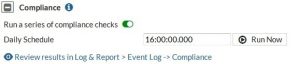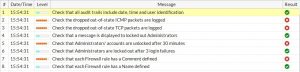Device identification
802.1x Mac Authentication Bypass (197218)
Some FortiGate models contain a hardware switch. On the hardware switch interface, 802.1X authentication is available. You might want to bypass 802.1X authentication for devices such as printers that cannot authenticate, identifying them by their MAC address.
In the CLI, enable MAC authentication bypass on the interface:
config system interface edit “lan”
set ip 10.0.0.200 255.255.255.0 set security-mode 802.1X
set security-mac-auth-bypass enable set security-groups “Radius-group”
end
The devices that bypass authentication have entries in the RADIUS database with their MAC address in the User- Name and User-Password attributes instead of user credentials.
Vulnerability Scan status change(293156)
The FortiGate will no longer function as a vulnerability scanner, even in CLI mode. Vulnerability scans / assessments will handled by the FortiClient software.
FortiFone devices are now identified by FortiOS (289921)
FortiFone devices are now identified by FortiOS as Fortinet FON.
Support for MAC Authentication Bypass (MAB) (197218)
MAC Authentication Bypass allows devices without 802.1X capability (printers and IP phones for example) to bypass authentication and be allowed network access based on their MAC address. This feature requires RADIUS-based 802.1X authentication in which the RADIUS server contains a database of authorized MAC addresses.
MAC Authentication Bypass is configurable only in the CLI and only on interfaces configured for 802.1X authentication. For example:
config system interface edit “lan”
set ip 10.0.0.200 255.255.255.0 set vlanforward enable
set security-mode 802.1X
set security-mac-auth-bypass enable set security-groups “Radius-group”
end end
MAC Authentication Bypass is also available on WiFi SSIDs, regardless of authentication type. It is configurable only in the CLI. You need to enable the radius-mac-auth feature and specify the RADIUS server that will be used. For example:
config wireless-controller vap edit “office-ssid”
set security wpa2-only-enterprise set auth usergroup
set usergroup “staff”
set radius-mac-auth enable
set radius-mac-auth-server “ourRadius” end
end
Active device identification (279278)
Hosts whose device type cannot be determined passively are actively scanned using the same techniques as the vulnerability scan. This active scanning is enabled by default on models that support vulnerability scanning. You can turn off Active Scanning on any interface. In the GUI, go to the interface’s page in Network > Interfaces.
CLI Syntax:
config system interface edit port1
set device-identification enable
set device-identification-active-scan disable end
Device Page Improvements (Detected and custom devices) (280271)
Devices are now in two lists on the User & Device menu. Detected devices are listed in the Device List where you can list them alphabetically, by type, or by interface. On the Custom Devices and Groups page you can
- create custom device groups
- predefine a device, assigning its device type and adding it to custom device groups
Device offline timeout is adjustable (269104)
A device is considered offline if it has not sent any packets during the timeout period. Prior to FortiOS 5.4, the timeout value was fixed at 90 seconds. Now the timeout can be set to any value from 30 to 31 536 000 seconds (365 days). The default value is 300 seconds (5 minutes). The timer is in the CLI:
config system global
set device-idle-timeout 300 end
Improved detection of FortiOS-VM devices (272929)
A FortiGate-VM device is an instance of FortiOS running on a virtual machine (VM). The host computer does not have the Fortinet MAC addresses usually used to detect FortiGate units. Device detection now has two additional ways to detect FortiGate-VMs:
- the FortiGate vendor ID in FortiOS IKE messages
- the FortiGate device ID in FortiGuard web filter and spamfilter requests
Custom avatars for custom devices (299795)
You can upload an avatar for a custom device. The avatar is then displayed in the GUI wherever the device is listed, such as FortiView, log viewer, or policy configuration. To upload an avatar image,click Upload Image on the New Device or Edit Device page of User & Device > Custom Devices & Groups. The image can be in any format your browser supports and will be automatically sized to 36 x 36 pixels for use in the FortiGate GUI.