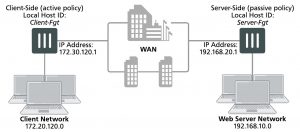Example Adding secure tunneling to an active-passive WAN optimization configuration
This example shows how to configure two FortiGate units for active-passive WAN optimization with secure tunneling. The same authentication group is added to both FortiGate units. The authentication group includes a password (or pre-shared key) and has Peer Acceptance set to Accept any Peer. An active policy is added to the client-side FortiGate unit and a passive policy to the server-side FortiGate unit. The active policy includes a profile that performs secure tunneling, optimizes HTTP traffic, and uses Transparent Mode and byte caching.
The authentication group is named Auth–Secure-Tunnel and the password for the pre-shared key is 2345678. The topology for this example is shown below. This example includes web-based manager configuration steps followed by equivalent CLI configuration steps. For information about secure tunneling, see Secure tunneling on page 2864.
Network topology and assumptions
This example configuration includes a client-side FortiGate unit called Client-net with a WAN IP address of 172.30.120.1.This unit is in front of a network with IP address 172.20.120.0. The server-side FortiGate unit is called Web-servers and has a WAN IP address of 192.168.20.1. This unit is in front of a web server network with IP address 192.168.10.0.
Example active-passive WAN optimization and secure tunneling topology
General configuration steps
This section breaks down the configuration for this example into smaller procedures. For best results, follow the procedures in the order given:
1. Configure the client-side FortiGate unit:
- Add peers.
- Add an authentication group.
- Add an active WAN optimization policy.
2. Configure the server-side FortiGate unit.
- Add peers.
- Add the same authentication group
- Add a passive WAN optimization policy that applies application control.
- Add a WAN optimization tunnel policy.
Also note that if you perform any additional actions between procedures, your configuration may have different results.
Configuring WAN optimization with secure tunneling – web-based manager
Use the following steps to configure the example WAN optimization configuration from the client-side and server- side FortiGate unit web-based manager. (CLI steps follow.)
To configure the client-side FortiGate unit
1. Go to WAN Opt. & Cache > Peers and enter a Local Host ID for the client-side FortiGate unit:
Local Host ID Client-Fgt
2. Select Apply to save your setting.
3. Select Create New and add a Peer Host ID and the IP Address for the server-side FortiGate unit:
Peer Host ID Server-Fgt
IP Address 192.168.20.1
4. Select OK.
5. Go to WAN Opt. & Cache > Authentication Groups and select Create New to add the authentication group to be used for secure tunneling:
Name Auth-Secure-Tunnel
Authentication Method Pre-shared key
Password 2345678
Peer Acceptance Accept Any Peer
6. Select OK.
7. Go to WAN Opt. & Cache > Profiles and select Create New to add a WAN optimization profile that enables secure tunneling and includes the authentication group:
Name Secure-wan-op-pro
Transparent Mode Select
Authentication Group Auth-Secure-tunnel
8. Select the HTTP protocol, select Secure Tunneling and Byte Caching and set the Port to 80.
9. Select OK.
10. Go to Policy & Objects > Addresses and select Create New to add a firewall address for the client network.
Category Address
Name Client-Net
Type Subnet
Subnet / IP Range 172.20.120.0/24
Interface port1
11. Select Create New to add a firewall address for the web server network.
Category Address
Address Name Web-Server-Net
Type Subnet
Subnet / IP Range 192.168.10.0/24
Interface port2
12. Go to Policy & Objects > IPv4 Policy and select Create New to add an active WAN optimization security policy:
Incoming Interface port1
Source Address Client-Net
Outgoing Interface port2
Destination Address Web-Server-Net
Schedule always
Service HTTP
Action ACCEPT
13. Turn on WAN Optimization and configure the following settings:
WAN Optimization active
Profile Secure-wan-opt-pro
14. Select OK.
To configure the server-side FortiGate unit
1. Go to WAN Opt. & Cache > Peers and enter a Local Host ID for the server-side FortiGate unit:
Local Host ID Server-Fgt
2. Select Apply to save your setting.
3. Select Create New and add a Peer Host ID and the IP Address for the client-side FortiGate unit:
Peer Host ID Client-Fgt
IP Address 172.30.120.1
4. Select OK.
5. Go to WAN Opt. & Cache > Authentication Groups and select Create New and add an authentication group to be used for secure tunneling:
Name Auth-Secure-Tunnel
Authentication Method Pre-shared key
Password 2345678
Peer Acceptance Accept Any Peer
6. Select OK.
7. Go to Policy & Objects > Addresses and select Create New to add a firewall address for the client network.
Category Address
Name Client-Net
Type Subnet
Subnet / IP Range 172.20.120.0/24
Interface port1
8. Select Create New to add a firewall address for the web server network.
Category Address
Address Name Web-Server-Net
Type Subnet
Subnet / IP Range 192.168.10.0/24
Interface port2
9. Select OK.
10. Select Create New to add a passive WAN optimization policy that applies application control.
Incoming Interface port2
Source Address Client-Net
Outgoing Interface port1
Destination Address Web-Server-Net
Schedule always
Service ALL
Action ACCEPT
11. Turn on WAN Optimization and configure the following settings:
WAN Optimization passive
Passive Option default
12. Select OK.
13. From the CLI enter the following command to add a WAN optimization tunnel explicit proxy policy.
configure firewall explicit-proxy-policy edit 0
set proxy wanopt set dstintf port1 set srcaddr all set dstaddr all set action accept
set schedule always set service ALL
next end