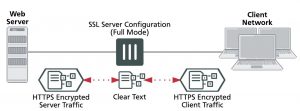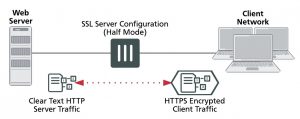Changing web cache settings
In most cases, the default settings for the WAN optimization web cache are acceptable. However, you may want to change them to improve performance or optimize the cache for your configuration. To change these settings, go to WAN Opt. & Cache > Settings.
From the FortiGate CLI, you can use the config wanopt webcache command to change these WAN optimization web cache settings.
For more information about many of these web cache settings, see RFC 2616.
Always revalidate
Select to always revalidate requested cached objects with content on the server before serving them to the client.
Max cache object size
Set the maximum size of objects (files) that are cached. The default size is 512000 KB and the range is 1 to 4294967 KB. This setting determines the maximum object size to store in the web cache. Objects that are larger than this size are still delivered to the client but are not stored in the FortiGate web cache.
For most web traffic the default maximum cache object size is recommended. However, since web caching can also cache larger objects such as Windows updates, Mac OS updates, iOS updates or other updates delivered using HTTP you might want to increase the object size to make sure these updates are cached. Caching these updates can save a lot of Internet bandwidth and improve performance when major updates are released by these vendors.
Negative response duration
Set how long in minutes that the FortiGate unit caches error responses from web servers. If error responses are cached, then subsequent requests to the web cache from users will receive the error responses regardless of the actual object status.
The default is 0, meaning error responses are not cached. The content server might send a client error code (4xx HTTP response) or a server error code (5xx HTTP response) as a response to some requests. If the web cache is configured to cache these negative responses, it returns that response in subsequent requests for that page or image for the specified number of minutes.
Fresh factor
Set the fresh factor as a percentage. The default is 100, and the range is 1 to 100%. For cached objects that do not have an expiry time, the web cache periodically checks the server to see if the objects have expired. The higher the Fresh Factor the less often the checks occur.
For example, if you set the Max TTL value and Default TTL to 7200 minutes (5 days) and set the Fresh Factor to 20, the web cache check the cached objects 5 times before they expire, but if you set the Fresh Factor to 100, the web cache will check once.
Max TTL
The maximum amount of time (Time to Live) an object can stay in the web cache without the cache checking to see if it has expired on the server. The default is 7200 minutes (120 hours or 5 days) and the range is 1 to 5256000 minutes (5256000 minutes in a year).
Min TTL
The minimum amount of time an object can stay in the web cache before the web cache checks to see if it has expired on the server. The default is 5 minutes and the range is 1 to 5256000 minutes (5256000 minutes in a year).
Default TTL
The default expiry time for objects that do not have an expiry time set by the web server. The default expiry time is 1440 minutes (24 hours) and the range is 1 to 5256000 minutes (5256000 minutes in a year).
Proxy FQDN
The fully qualified domain name (FQDN) for the proxy server. This is the domain name to enter into browsers to access the proxy server. This field is for information only can be changed from the explicit web proxy configuration.
Max HTTP request length
The maximum length of an HTTP request that can be cached. Larger requests will be rejected. This field is for information only can be changed from the explicit web proxy configuration.
Max HTTP message length
The maximum length of an HTTP message that can be cached. Larger messages will be rejected. This field is for information only can be changed from the explicit web proxy configuration.
Ignore
Select the following options to ignore some web caching features.
If-modified–since By default, if the time specified by the if-modified-since (IMS) header in the client’s conditional request is greater than the last modified time of the object in the cache, it is a strong indication that the copy in the cache is stale. If so, HTTP does a conditional GET to the Overlay Caching Scheme (OCS), based on the last modified time of the cached object. Enable ignoring if-modified-since to override this behavior.
HTTP 1.1 con- ditionals
HTTP 1.1 provides additional controls to the client over the behavior of caches toward stale objects. Depending on various cache-control headers, the FortiGate unit can be forced to consult the OCS before serving the object from the cache. For more inform- ation about the behavior of cache-control header values, see RFC 2616.Enable ignor- ing HTTP 1.1 Conditionals to override this behavior.
Pragma–no–cache Typically, if a client sends an HTTP GET request with a pragma no-cache (PNC) or cache-control no-cache header, a cache must consult the OCS before serving the con- tent. This means that the FortiGate unit always re-fetches the entire object from the OCS, even if the cached copy of the object is fresh.Because of this behavior, PNC requests can degrade performance and increase server-side bandwidth utilization. However, if you enable ignoring Pragma-no-cache, then the PNC header from the cli- ent request is ignored. The FortiGate unit treats the request as if the PNC header is not present.
IE Reload
Some versions of Internet Explorer issue Accept / header instead of Pragma no-cache header when you select Refresh. When an Accept header has only the / value, the FortiGate unit treats it as a PNC header if it is a type-N object. Enable ignoring IE reload to cause the FortiGate unit to ignore the PNC interpretation of the Accept / header.
Cache Expired Objects
Applies only to type-1 objects. When this option is selected, expired type-1 objects are cached (if all other conditions make the object cacheable).
Revalidated Pragma-no-cache
The pragma-no-cache (PNC) header in a client’s request can affect how efficiently the FortiGate unit uses bandwidth. If you do not want to completely ignore PNC in client requests (which you can do by selecting to ignore Pragma-no-cache, above), you can nonetheless lower the impact on bandwidth usage by selecting Revalidate Pragma-no-cache.
When you select Revalidate Pragma-no-cache, a client’s non-conditional PNC-GET request results in a conditional GET request sent to the OCS if the object is already in the cache. This gives the OCS a chance to return the 304 Not Modified response, which consumes less server-side bandwidth, because the OCS has not been forced to otherwise return full content.
By default, Revalidate Pragma-no-cache is disabled and is not affected by changes in the top-level profile.
Most download managers make byte-range requests with a PNC header. To serve such requests from the cache, you should also configure byte-range support when you configure the Revalidate pragma-no-cache option.