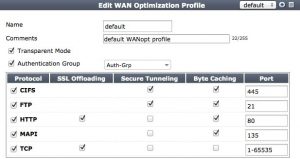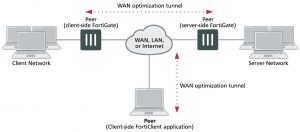Manual (peer-to-peer) and active-passive WAN optimization
You can create manual (peer-to-peer) and active-passive WAN optimization configurations.
Manual (peer to peer) configurations
Manual configurations allow for WAN optimization between one client-side FortiGate unit and one server-side FortiGate unit. To create a manual configuration you add a manual mode WAN optimization security policy to the client-side FortiGate unit. The manual mode policy includes the peer ID of a server-side FortiGate unit.
In a manual mode configuration, the client-side peer can only connect to the named server-side peer. When the client-side peer initiates a tunnel with the server-side peer, the packets that initiate the tunnel include extra information so that the server-side peer can determine that it is a peer-to-peer tunnel request. This extra information is required because the server-side peer does not require a WAN optimization policy; however, you need to add the client peer host ID and IP address to the server-side FortiGate unit peer list.
In addition, from the server-side FortiGate unit CLI you must and an Explicit Proxy security policy with proxy set to wanopt and the destination interface and network set to the network containing the servers that clients connect to over the WAN optimization tunnel. WAN optimization tunnel requests are accepted by the explicit proxy policy and if the client-side peer is in the server side peer’s address list the traffic is forwarded to the servers on the destination network.
Manual mode client-side policy
You must configure manual mode client-side policies from the CLI. From the GUI a manual mode policy has WAN Optimization turned on and includes the following text beside the WAN optimization field: Manual (Profile:<profile-name>. Peer: <peer-name>.
Add a manual mode policy to the client-side FortiGate unit from the CLI. The policy enables WAN optimization, sets wanopt-detection to off, and uses the wanopt-peer option to specify the server-side peer. The following example uses the default WAN optimization profile.
config firewall policy edit 2
set srcintf internal set dstintf wan1
set srcaddr client-subnet set dstaddr server-subnet set action accept
set schedule always set service ALL
set wanopt enable
set wanopt-detection off set wanopt-profile default set wanopt-peer server
next end
Manual mode server-side explicit proxy policy
The server-side explicit proxy policy allows connections from the WAN optimization tunnel to the server network by setting the proxy type to wanopt. You must add policies that set proxy to wanopt from the CLI and these policies do not appear on the GUI. The policy should look like the following:
configure firewall explicit-proxy-policy edit 3
set proxy wanopt
set dstintf internal set srcaddr all
set dstaddr server-subnet set action accept
set schedule always set service ALL
next
end
Active–passive configurations
Active-passive WAN optimization requires an active WAN optimization policy on the client-side FortiGate unit and a passive WAN optimization policy on the server-side FortiGate unit. The server-side FortiGate unit also requires an explicit proxy policy with proxy set to wanopt.
You can use the passive policy to control WAN optimization address translation by specifying transparent mode or non-transparent mode. SeeWAN optimization transparent mode on page 2850. You can also use the passive policy to apply security profiles, web caching, and other FortiGate features at the server-side FortiGate unit. For example, if a server-side FortiGate unit is protecting a web server, the passive policy could enable web caching.
A single passive policy can accept tunnel requests from multiple FortiGate units as long as the server-side FortiGate unit includes their peer IDs and all of the client-side FortiGate units include the server-side peer ID.
Active client-side policy
Add an active policy to the client-side FortiGate unit by turning on WAN Optimization and selecting active. Then select a WAN optimization Profile. From the CLI the policy could look like the following:
config firewall policy edit 2
set srcintf internal set dstintf wan1
set srcaddr client-subnet set dstaddr server-subnet set action accept
set schedule always set service ALL
set wanopt enable
set wanopt-detection active set wanopt-profile default
next end
Server–side tunnel policy
The server-side requires an explicit proxy policy that sets the proxy to wanopt. You must add this policy from the CLI and policies with proxy set to wanopt do not appear on the GUI. From the CLI the policy could look like the following:
configure firewall explicit-proxy-policy edit 3
set proxy wanopt
set dstintf internal set srcaddr all
set dstaddr server-subnet set action accept
set schedule always set service ALL
next end
Server–side passive policy
Add a passive policy to the server-side FortiGate unit by selecting Enable WAN Optimization and selecting passive. Then set the Passive Option to transparent. From the CLI the policy could look like the following:
config firewall policy edit 2
set srcintf “wan1”
set dstintf “internal” set srcaddr “all”
set dstaddr “all” set action accept
set schedule “always” set service “ANY”
set wanopt enable
set wanopt-detection passive
set wanopt-passive-opt transparent next