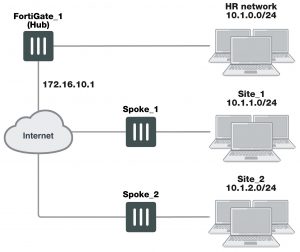Example hub-and-spoke configuration
In the example configuration, the protected networks 10.1.0.0/24, 10.1.1.0/24 and 10.1.2.0/24 are all part of the larger subnet 10.1.0.0/16. The steps for setting up the example hub-and-spoke configuration create a VPN among Site 1, Site 2, and the HR Network.
The spokes are dialup. Their addresses are not part of the configuration on the hub, so only one spoke definition is required no matter the number of spokes. For simplicity, only two spokes are shown.
ADVPN support for NAT device
In an ADVPN topology, any two pair of peers can create a shortcut, as long as one of the devices is not behind NAT.
The on-the-wire format of the ADVPN messages use TLV encoding. Because of this, this feature is not compatible with any previous ADVPN builds.
Configure the hub (FortiGate_1)
The Phase 1 configuration defines the parameters that FortiGate_1 will use to authenticate spokes and establish secure connections.
For the purposes of this example, one preshared key will be used to authenticate all of the spokes. Each key must contain at least 6 printable characters and best practices dictates that it only be known by network administrators. For optimum protection against currently known attacks, each key must consist of a minimum of 16 randomly chosen alphanumeric characters.
Define the IPsec configuration
To define the Phase 1 parameters
1. At FortiGate_1, go to VPN > IPsec Tunnels and create the new custom tunnel or edit an existing tunnel.
2. Edit the Phase 1 Proposal (if it is not available, you may need to click the Convert to Custom Tunnel button).
Define the Phase 1 parameters that the hub will use to establish a secure connection to the spokes.
Name Enter a name (for example, toSpokes).
Remote Gateway Dialup user
Local Interface External
Mode Main
Authentication Method Preshared Key
Pre–shared Key Enter the preshared key.
Peer Options Any peer ID
The basic Phase 2 settings associate IPsec Phase 2 parameters with the Phase 1 configuration and specify the remote end points of the VPN tunnels.
To define the Phase 2 parameters
1. Open the Phase 2 Selectors panel (if it is not available, you may need to click the Convert to Custom Tunnel button).
2. Enter the following information, and select OK:
Name Enter a name for the Phase 2 definition (for example, toSpokes_ph2).
Phase 1 Select the Phase 1 configuration that you defined previously (for example, toSpokes).