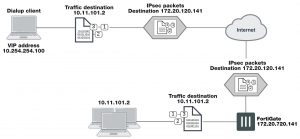Using virtual IP addresses
When the FortiClient host PC is located behind a NAT device, unintended IP address overlap issues may arise between the private networks at the two ends of the tunnel. For example, the client’s host might receive a private IP address from a DHCP server on its network that by co-incidence is the same as a private IP address on the network behind the FortiGate unit. A conflict will occur in the host’s routing table and the FortiClient Endpoint Security application will be unable to send traffic through the tunnel. Configuring virtual IP (VIP) addresses for FortiClient applications prevents this problem.
Using VIPs ensures that client IP addresses are in a predictable range. You can then define security policies that allow access only to that source address range. If you do not use VIPs, the security policies must allow all source addresses because you cannot predict the IP address for a remote mobile user.
The FortiClient application must not have the same IP address as any host on the private network behind the FortiGate unit or any other connected FortiClient application. You can ensure this by reserving a range of IP addresses on the private network for FortiClient users. Or, you can assign FortiClient VIPs from an uncommonly used subnet such as 10.254.254.0/24 or 192.168.254.0/24.
You can reserve a VIP address for a particular client according to its device MAC address and type of connection. The DHCP server then always assigns the reserved VIP address to the client. For more information about this feature, see the “dhcp reserved-address” section in the “system” chapter of the FortiGate CLI Reference.
On the host computer, you can find out the VIP address that the FortiClient Endpoint Security application is using. For example, in Windows command prompt, type ipcon- fig /all
On Linux or Mac OS X, type ifconfig in a terminal window. The output will also show the IP address that has been assigned to the host Network Interface Card (NIC).
It is best to assign VIPs using DHCP over IPsec. The FortiGate dialup server can act as a DHCP server or relay requests to an external DHCP server. You can also configure VIPs manually on FortiClient applications, but it is more difficult to ensure that all clients use unique addresses.
If you assign a VIP on the private network behind the FortiGate unit and enable DHCP- IPsec (a Phase 2 advanced option), the FortiGate unit acts as a proxy on the local private network for the FortiClient dialup client. Whenever a host on the network behind the dialup server issues an ARP request for the device MAC address of the FortiClient host, the FortiGate unit answers the ARP request on behalf of the FortiCli- ent host and forwards the associated traffic to the FortiClient host through the tunnel. For more information, see Phase 2 parameters on page 1642.
FortiGate units fully support RFC 3456. The FortiGate DHCP over IPsec feature can be enabled to allocate VIP addresses to FortiClient dialup clients using a FortiGate DHCP server.
The figure below shows an example of a FortiClient-to-FortiGate VPN where the FortiClient application is assigned a VIP on an uncommonly used subnet. The diagram also shows that while the destination for the information in the encrypted packets is the private network behind the FortiGate unit, the destination of the IPsec packets themselves is the public interface of the FortiGate unit that acts as the end of the VPN tunnel.
IP address assignments in a FortiClient dialup-client configuration
FortiClient-to–FortiGate VPN configuration steps
Configuring dialup client capability for FortiClient dialup clients involves the following general configuration steps:
1. If you will be using VIP addresses to identify dialup clients, determine which VIP addresses to use. As a precaution, consider using VIP addresses that are not commonly used.
2. Configure the FortiGate unit to act as a dialup server. See Configure the FortiGate unit on page 1706.
3. If the dialup clients will be configured to obtain VIP addresses through DHCP over IPsec, configure the FortiGate unit to act as a DHCP server or to relay DHCP requests to an external DHCP server.
4. Configure the dialup clients. See Configure the FortiClient Endpoint Security application on page 1709.
Configure the FortiGate unit
Configuring the FortiGate unit to establish VPN connections with FortiClient Endpoint Security users involves the following steps:
- Configure the VPN settings
- If the dialup clients use automatic configuration, configure the FortiGate unit as a VPN policy server
- If the dialup clients obtain VIP addresses by DHCP over IPsec, configure an IPsec DHCP server or relay
The procedures in this section cover basic setup of policy-based and route-based VPNs compatible with FortiClient Endpoint Security. A route-based VPN is simpler to configure.
The IPsec VPN Wizard greatly simplifies IPsec VPN tunnel creation for route-based tunnels.
Configuring FortiGate unit VPN settings
To configure FortiGate unit VPN settings to support FortiClient users, you need to:
- Configure the FortiGate Phase 1 VPN settings
- Configure the FortiGate Phase 2 VPN settings
- Add the security policy
1. On the local FortiGate unit, define the Phase 1 configuration needed to establish a secure connection with the
FortiClient peer. See Phase 1 parameters on page 1624. Enter these settings in particular:
Name Enter a name to identify the VPN tunnel. This name appears in Phase 2 configurations, security policies and the VPN monitor.
Remote Gateway Select Dialup User.
Local Interface Select the interface through which clients connect to the FortiGate unit.
Mode Select Main (ID Protection).
Authentication Method Select Pre–shared Key.
Pre–shared Key Enter the pre-shared key. This must be the same preshared key provided to the FortiClient users.
Peer option Select Any peer ID.
2. Define the Phase 2 parameters needed to create a VPN tunnel with the FortiClient peer. See Phase 2 parameters on page 1642. Enter these settings in particular:
Name Enter a name to identify this Phase 2 configuration.
Phase 1 Select the name of the Phase 1 configuration that you defined.
Advanced Select to configure the following optional setting.
DHCP–IPsec Select if you provide virtual IP addresses to clients using DHCP.
3. Define names for the addresses or address ranges of the private networks that the VPN links. These addresses are used in the security policies that permit communication between the networks. For more information, see Defining VPN security policies on page 1648.
Enter these settings in particular:
- Define an address name for the individual address or the subnet address that the dialup users access through the VPN.
- If FortiClient users are assigned VIP addresses, define an address name for the subnet to which these VIPs belong.
4. Define security policies to permit communication between the private networks through the VPN tunnel. Route- based and policy-based VPNs require different security policies. For detailed information about creating security policies, see Defining VPN security policies on page 1648.
If the security policy, which grants the VPN Connection is limited to certain services, DHCP must be included, otherwise the client won’t be able to retrieve a lease from the FortiGate’s (IPsec) DHCP server, because the DHCP Request (coming out of the tunnel) will be blocked.