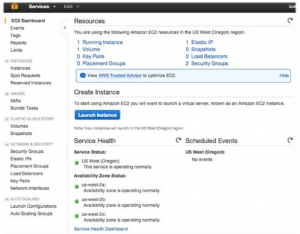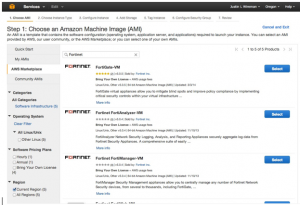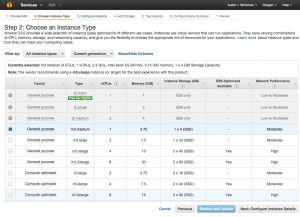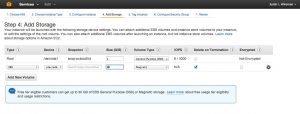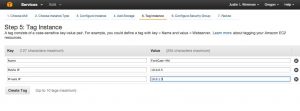FortiGate Provisioning
Step 3 – EC2 Launching virtual machines
Change dashboards to the EC2 dashboard. For time sake it is normally faster to get the VM provisioning started while setting up the network. Click Launch Instance on this screen.
Step 3. 1 Choosing an AMI
For this guide we have chosen the Bring your Own License version of the FortiGate VM.
Step 3.2 Instance type
Choose the instance type that matches the license. For this example I have a 1 vCPU license file.
Step 3.3 Instance Details
In this step you will choose the public subnet, assign IP addresses, and add the eth1 interface (private subnet).
Step 3.4 Instance Storage
If you are configuring this for demonstration purposes, you can change the highlighted storage size to create a larger disk size for logging / reporting.
Step 3.5 – Instance Tags
It is valuable to create tags to quickly reference instance items in your AWS deployment. I have tagged a few items below as an example.
Figure 14 – Security Groups